This tutorial covers:
- Opening the Template
- Deleting a Page
- Replacing Text
- Editing the Header
- Editing the Footer
- Editing the Table of Contents
- Policies
- Download as a PDF
Opening the Template
To start, click on this link in your downloaded pdf. Note you will need a free Google account to do this.
The template opens as a view only doc. Please do not “request edit access”, instead follow the directions here in red. Click file then choose make a copy.
Change the file name and select where you would like to save it. Then click make a copy.
This is now your copy of the parent handbook template and it is ready to be edited in any way to make it your own.
Deleting a Page
Once you have read through this first page select all of the text and click delete.
This will delete the page and move the cover page up so that it is now the first page of this document.
Replacing Text
Throughout the template anything highlighted in blue needs to be swapped out to your business details.
The easiest and quickest way to swap out where it says your business name to that of your actual business name is to highlight the text then select edit and choose: find and replace. Next type in the text Your Business Name then in replace with type in your business name.
Click replace all & close the window. Throughout the document all of the spots that had said “your business name” have now been changed to whichever name you typed in.
This same process can be used for any other words or phrases in the template.
Editing the Header
To update the header double click this area up here.
Select this filler image that says and choose edit to change this your own logo.
To upload your logo select the image icon then drag and drop your logo in. Resize it to match the current image then delete this temporary image and click “save and exit” Your logo will now appear here at the top of the rest of the pages in this document.
Editing the Footer
To make changes to the footer double-click in this area here
Your business name should already be here from our earlier edit.
So the next thing to change is this Last Updated date: set this to either today’s date or whichever date this handbook will become active. Once you start passing this handbook out to your daycare families this date will come in handy in knowing if the handbook a parent is using is the most current version.
Before exiting the footer we are going to also remove the blue highlight. Select all of the text then in the menu bar click on the highlighter and select none. The blue highlight has now been removed.
The page numbers auto-populate so nothing needs to be done with those. They will automatically update whenever a page is added or deleted.
Editing the Table of Contents
This table of contents also auto-populates based on any text that has been styled as a heading.
Adding to the table
To create a heading, highlight the text then go up to the style dropdown and select any of the heading options. All of the headings in this template are currently set to ‘Heading 1’.
Updating the table
To update the table click on the table and look for this arrow symbol that when clicked will refresh your table of contents. It will now show any changes you have made to the headings. We see that this first heading that used to say “birthdays” now says “Daycare hours”
A neat feature that is also available: the table of contents automatically links where the heading is located without so that you do not need to scroll through the document if you are searching for a specific policy.
Policies
The template has 20+ pages filled with 45 pre-written policies ready to go for your dayhome. Please read through all of them carefully. Delete the ones that aren’t needed and adjust the others so that they fit your dayhome and adhere to any local or provincial regulations that need to be followed.
Remember to set your headings to the ‘Heading 1’ style as you go then update the table of contents at the end.
Download as a PDF
When ready, head to file then select download then choose pdf. Your Parent Handbook is now ready to be printed off or emailed out to your dayhome families. The internal heading links mentioned earlier will all still work!
If there is anything we didn’t cover in this video that you would like to know more about please reach out to us. We’re always happy to help!

Parent Handbook Google Doc Template
Use a free Google account to easily edit this Parent Handbook Template and make it your own. You’ll have a professional looking template to send out to your dayhome parents in no time!
It includes 45 prewritten dayhome policies to help get you started.


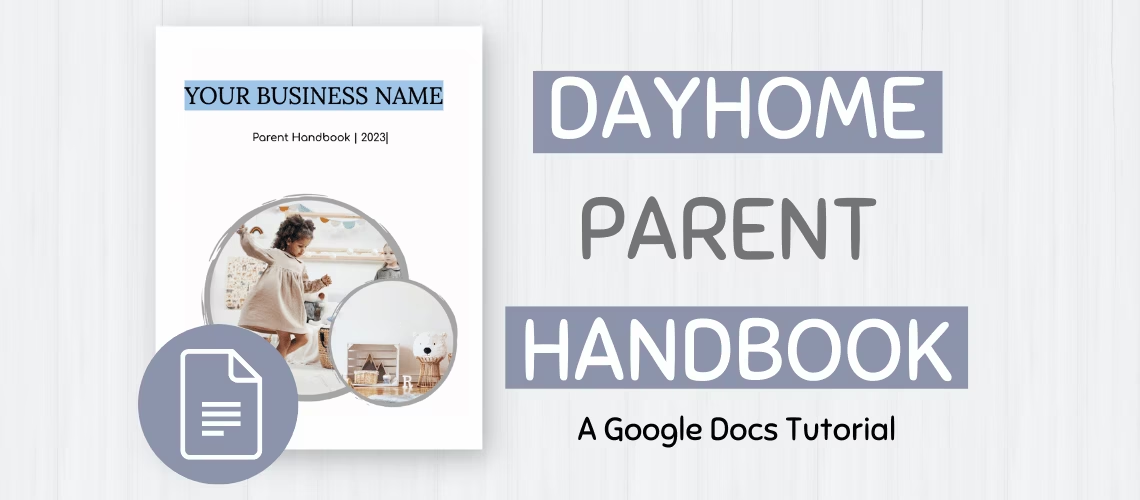

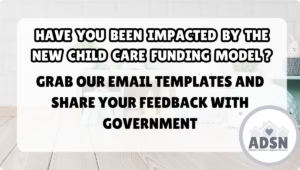


Responses