To ensure you and your dayhome kiddos have the best experience, here are some helpful tech tips for setting up your viewing and ensuring smooth participation.
The best way for your dayhome kiddos to enjoy the holiday party is to show it on your TV! This means joining the Zoom call from your phone or computer, and then connecting it to your TV to display the screen. There are many ways to connect your device to your TV, but not all devices are compatible with one another. Here are some of the most popular options.
1. Casting from Your Laptop or Desktop
If your TV supports casting, you can wirelessly share your laptop or desktop screen. Here’s how:
- Windows PC to a Smart TV (Miracast): On your Windows device, press
Windows Key + Kand select your TV from the list. Make sure both devices are on the same Wi-Fi network. - MacBook to AirPlay-Compatible TV: Click the AirPlay icon in your menu bar and select your TV. If the icon isn’t visible, go to System Preferences > Displays and enable AirPlay.
2. Streaming from Your Smartphone
For smartphones, follow these device-specific guides:
3. Manually Connecting with an HDMI Cable
If wireless options aren’t available or reliable, you can manually connect your device to your TV with an HDMI cable:
- Check Your Ports: Most TVs and laptops/desktops have HDMI ports. If your device doesn’t have one, you may need an adapter (e.g., USB-C to HDMI).
- Connect the Cable: Plug one end of the HDMI cable into your device and the other end into your TV.
- Select the HDMI Input: Use your TV remote to switch to the HDMI input your cable is connected to.
- Adjust Display Settings: On a Windows PC, press
Windows Key + Pand select “Duplicate” or “Extend.” On a Mac, go to System Preferences > Displays and adjust settings if needed.
Troubleshooting Sound Issues
When connecting to your TV, the sound may still play through your computer instead of the TV speakers. To fix this:
- On a Windows PC: Right-click the speaker icon in the taskbar, select Playback Devices, and choose your TV as the default device.
- On a Mac: Go to System Preferences > Sound, and select your TV under the Output tab.
- On Smartphones: Ensure your casting app or connection settings are configured to play sound through the TV
Final Tip
Testing your setup ahead of time can help you avoid last-minute challenges. Whether you’re casting wirelessly, connecting via HDMI, or troubleshooting sound, a quick trial run will ensure everything works as expected.
We can’t wait to celebrate with you at the holiday party!


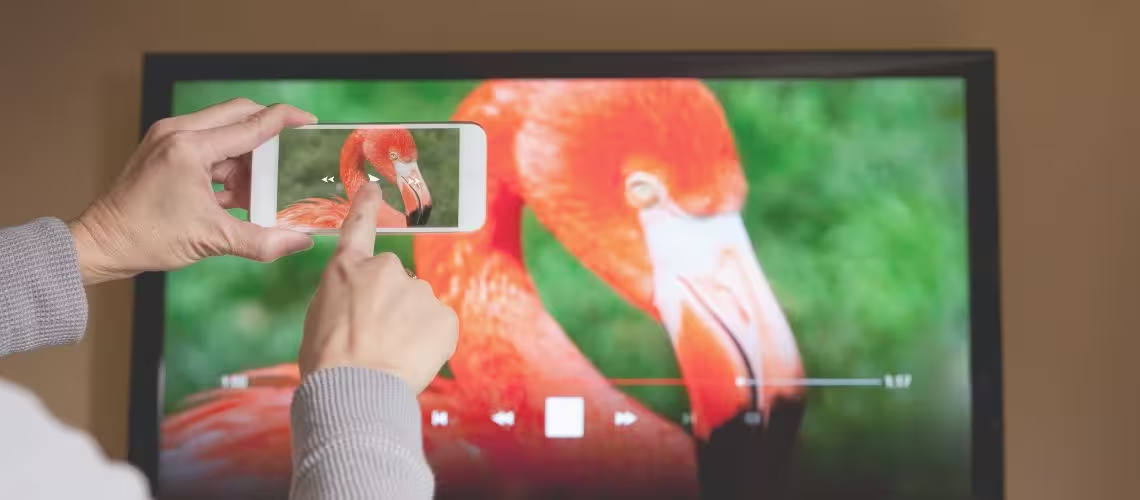
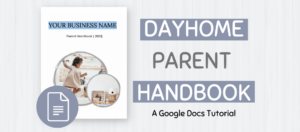

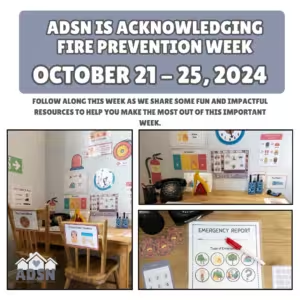


Responses